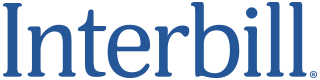New Features Since October 2021
Local Backup—Provides you with data portability and data independence. When reminded or in Settings, Log Settings, Click Backup. All your data going back to 2000 will be backed up onto your computer in less than a minute.
General Ledger—A Very Simple General Ledger with Profit and Loss and Tax Reporting. Allows you to enter practice expenses combined with client costs advanced and client payments entered as part of the billing system. $75 a year.
Mobile App for Phone or Pad—Due to cost, we do not use app stores. Please click here for Program and Icon install: www.interbill.com/phoneapp (we can also help you on the phone).
Complete LEDES Features
General
Use Your Own Email Address in Program—You can now use your own email address, in Interbill so you can make sure statements do not go into clients’ spam. You can then research any bounces yourself and not depend on Interbill Customer Service. Version 2.2.63. August, 2024.
New Log Features
Date Alerts—If turned on in Settings, alerts you to past and future illogical dates.
HD (Hold Date Button)—If you are making multiple entries for non-current date, when pressed, automatically uses that date until pressed again.
HC (Hold Client Button)—If you are making multiple entries for the same client, when pressed, automatically uses that client until pressed again.
HU (Hold User Button)—If you are making multiple entries for other than logged in user, when pressed, automatically uses that user until pressed again.
FF (Flat Fee Button)—When pressed, creates a Flat Fee entry.
CD (Courtesy Discount Button)—When pressed, creates Courtesy Discount entry.
NC (No Charge Button)—When pressed, creates a Non-Charge entry.
UO (User Only Button)—If you are Admin, allows you to filter the entries of other users and display only your entries.
*TR (Trust Retainer Transfer Button)—From most current date, dsplays report of Transferred Trust and Retainer money to pay for Statement charges.
MB (Minimum Trust/Retainer Status Button)—List of EverGreen Retainers ready for Minimums to be billed.
LL (Log List with sort options)—Lists all Log entries for User within date range.
*Invisible Log Description Notes—Any note within curly brackets { } do not display on statement but do display on log reports.
Different Hourly Rate for Single Entries—You can create hourly rate codes, when you put an hour rate I.E., $450 in code box, entry will be calculated at that spot rate.
Date Unbilled Log Listing Sort—Click on Date to sort entries from entry sort to date sort and back.
To and From dates added to search. Allows date search within any range.
Total Day and Month Hours and Fees Legend—Modification to include all entries for the month not just unbilled entries.
On Log Timer (optional)—with hundredths to minute converter—Turn Optional on Log Timer on/off in Settings/Log Settings.
Standard Timer—Enhanced features to keep often timed clients in list.
Auto-Compute Trust Transfer button—Automatically transfers money from Trust to pay current statement balance. No need to wait for billing. Version 2.1.62. June, 2024.
Auto-Compute Retainer Transfer button—Automatically transfers money from Retainer to pay current statement balance. No need to wait for billing. Version 2.1.62. June, 2024.
Auto-Compute Client Payment Refund button—Automatically computes client payment refund amount and zeros out client’s balance. Version 2.1.63. August, 2024.
Auto-Compute Client Trust Refund button—Automatically computes client Trust refund amount and zeros out Trust balance. Version 2.1.63. August, 2024.
Auto-Compute Client Retainer Refund button—Automatically computes client Retainer refund amount and zeroes out Retainer balance. Version 2.1.63. August, 2024.
Prebill
Preview/Print all Prebills—Previously limited to one at a time.
Rebill button (in redraft)—Takes you to Pending Redrafts where you can rebill all with one button.
NC: No Charge button.
Codes—Including Special Hourly Rates.
Trust/Retainer Transfer button (July 2024)—Select Client press to transfer money to cover statement charges.
Find and Replace button—If you need to change a misspelled word you can change in Prebill and Prebill Redraft.
Client Screen
Duplicate Previous Client Name and Address Info into New Client—Open new client Select Duplicate Client Info button.
Flat Fee Statement Options—When option turned on in Settings, on Client Screen allows for optional selection of itemized Hours, Fees, Totals and Summary. Displays Flat Fee amount when Fee display is turned off.
Balances Tab/Client Statements—Categories now include Invoice number.
Statements
Ready to Bill added to Group Billing—Can select only statements with current billing amounts and, optimally, balance due only to bill.
Auto Email—When turned on in Settings, automatically selects Email Statements.
Statement Date Reminder—When turned on in Statement Settings, reminds and confirms statement date.
Email History Statements. Now available.
Email Reminder Statements. Now available.
Email Invoices. Now Available.
Individualized message for Reminders—There is standard messages keyed to situation like no or partial payment. You can also create your own.
Pending Redrafts—Can Rebill all statements at one time.
Reports
(Addition of CSV format, convertible to Excel for most reports)
Log report—Added (actual entry date option).
Clients’ Payments Ledgers—Payment Ledger for each client, display all payment information by date.
All Client Data Report—Lists all demographic client data along with Start date.
New Client/Matter Reports—Client: Emails; Phone Numbers; Bill Types (Hourly, Flat Fee etc.); Billing Frequencies.
Trust/Retainers—All and Individual trust and retainer Ledgers
Accounts Receivable—Option not to display unbilled payments and their affect.
New AR Detail report by date range for all or individual clients—All billings and payments, trust and retainer deposits and transfers.
Payment Allocation Report—Allocates client payments to users based upon User Fee Value.
Practice Area Report—For set Date Range, by Practice Area, Clients, Hours, Fees, Costs, Payments Trust and Retainer Transfers.
Financial Reports—File-to-Date Financials for every active Client.
Financial Report—Date Range Financials for Active and/or Inactive Clients.
Payments Report—Payments by selected date range, grouped by client and totaled for client and office.
Cost Advanced Report—Costs advanced by selected date range grouped by client and totaled for client and office.
Setting Screens Options
Backup onto Local Computer: Log Settings.
Global payment due date and late payment charge.
Move and copy Client log entries—Log Settings.
Several new optional like to Flat Fee Statement Formats.
Log Settings Fee Discount Button Log, on/off and percent.
Log Settings: Special Agreement Hours, number of hours at one rate or flat rate then automatically defaults to standard rate.